Get started with Anaconda Python
- 22 June, 2021 16:30

No question about it, Python is a crucial part of modern data science. Convenient and powerful, Python connects data scientists and developers with a whole galaxy of tools and functionality, in convenient and programmatic ways.
Still, those tools sometimes come with a little—or a lot—of assembly required. Because Python is a general-purpose programming language, how it’s packaged and delivered doesn’t speak specifically to data scientists. But various folks have delivered Python to that audience in a way that’s prepackaged, with little to no assembly required—a project that regular Python users can benefit from, too.
Continuum Analytics’s Anaconda distribution is a repackaging of Python aimed at developers who use Python for data science. It provides a management GUI, a slew of scientifically oriented work environments, and tools to simplify the process of using Python for data crunching. It can also be used as a general replacement for the standard Python distribution, but only if you’re conscious of how and why it differs from the stock version of Python.
Anaconda editions
Anaconda comes in four distinct editions, each intended for different use cases for different audiences.
Anaconda Individual Edition
The free-to-use Individual Edition of Anaconda comes with the core features found in all Anaconda editions — the Anaconda Navigator, Jupyter Notebooks, the Spyder IDE, and so on. (More on these later.) The Individual Edition is the best place to start with Anaconda, as it will allow you to gain experience with all of the major elements in Anaconda and their behaviours.
Anaconda Commercial Edition
The Commercial Edition provides access to a package repository that has been curated for commercial use, with uptime guarantees. It is also the edition you need to buy if you plan to use Anaconda for commercial use (as opposed to individual or academic research). Each seat license starts at US$14.95 per month.
Anaconda Team Edition
The Team Edition provides teams of developers with user management features, high-priority updates to packages, and fine-grained package controls (block/allow lists). It is licensed for commercial use, with prices beginning at US$10,000 for a team of five users for one year.
Anaconda Enterprise Edition
The Enterprise Edition is aimed at enterprises that want to develop machine learning models and deploy them into production. Thus it provides infrastructure for all stages of the machine learning lifecycle, such as containerisation for projects. Pricing is available on request only.
What’s included in Anaconda
CPython, the reference version of Python, includes a few things to make life easier—the standard library, the IDLE mini-IDE, and the Tkinter user-interface library. But everything you might need for data science is an add-on—even the most basic tools. Anaconda, by contrast, tries to include a decent selection of data-science tools out of the box.
Here’s what’s included by default in Anaconda.
The Python interpreter
Anaconda includes by default the most recent release version of the Python interpreter. This is not the stock CPython build that comes from the Python Software Foundation—it’s a custom build, created by Anaconda Inc. specifically for the Anaconda distribution. According to Anaconda CTO Peter Wang, the interpreter has “more secure compiler flags on some platforms, better performance optimisations on others.”
That said, Anaconda’s Python interpreter should be drop-in compatible with CPython. C extensions written for it should work as is. In Microsoft Windows, for example, the interpreter has been compiled with Microsoft Visual C/C++ version 1928, same as the stock edition of CPython itself.
The Anaconda Navigator
The most noticeable thing Anaconda adds to the experience of working with Python is a GUI, the Anaconda Navigator. It is not an IDE, and it doesn’t try to be one, because most Python-aware IDEs can register and use the Anaconda Python runtime themselves. Instead, the Navigator is an organisational system for the larger pieces in Anaconda.
With the Navigator, you can add and launch high-level applications like R Studio or Jupyterlab; manage virtual environments and packages; set up “projects,” a way to manage work in Anaconda; and perform various administrative functions.
Although the Navigator provides the convenience of a GUI, it doesn’t replace any command-line functionality in Anaconda, or in Python generally. For example, although you can manage packages through the GUI, you can also use the command line to do so.
CPython, by contrast, has no formal GUI. It does come with IDLE, a mini-IDE suitable for quick one-off tasks. But anything for managing Python itself has to come from third parties. To that end, some IDEs provide GUI interfaces to CPython’s components. Microsoft Visual Studio, for example, has a GUI for Python’s Pip package-management system, akin to the UI Anaconda provides for its own Conda package manager.
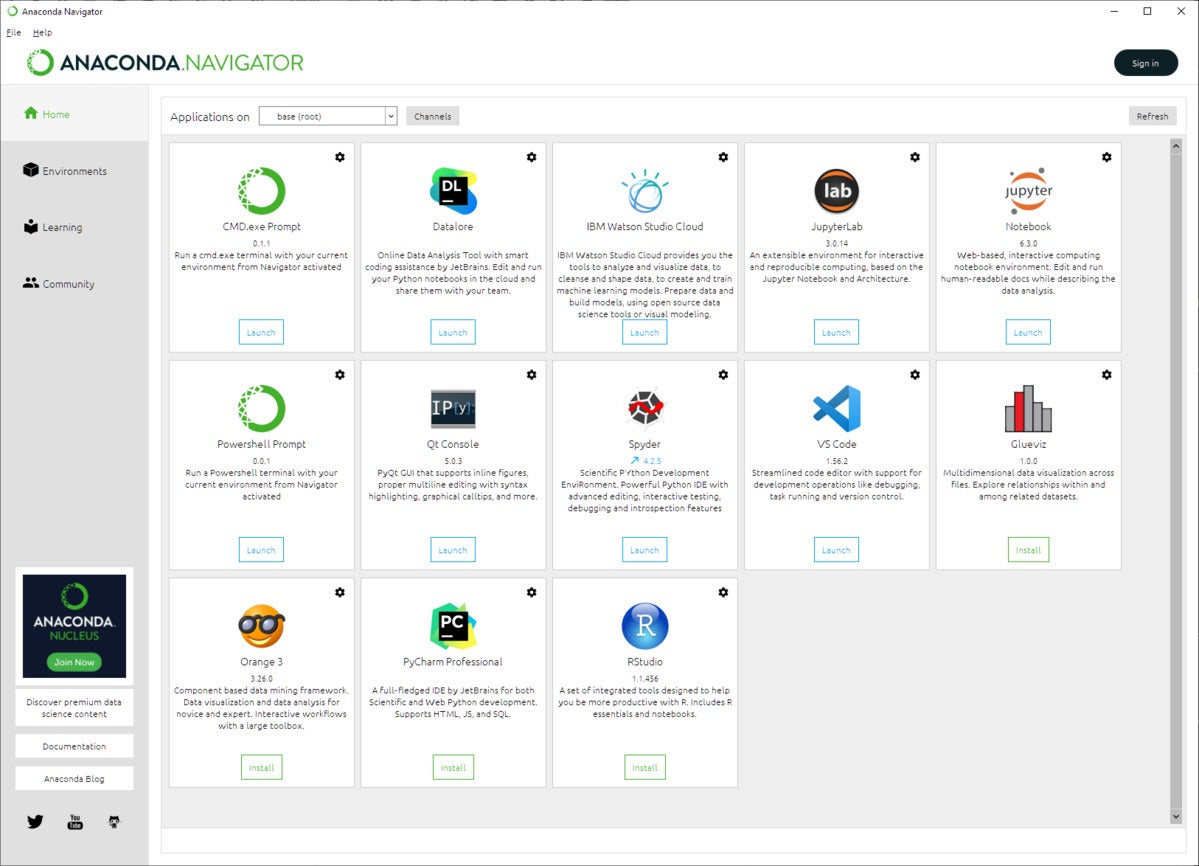 IDG
IDG
Anaconda Navigator provides all of the major elements of the Anaconda Python distribution via a user-configurable UI.
Python comes with the Pip package manager, for installing and managing third-party Python packages. As much as Python’s developers have expanded Pip’s powers over the years, it’s still limited. It only manages packages for Python itself, not the rest of the system.
Anaconda’s developers struggled with this limitation, but eventually decided to engineer their own solution: Conda, a package management solution that handles not only Python packages but dependencies outside the Python ecosystem.
Here’s an example of what Conda helps with: If you have multiple Conda packages that rely on a compiler, like GCC or LLVM, Conda can resolve that external dependency for all those packages. It can install a single instance of a specific version of GCC for all Conda packages that need it. Pip would either have to assume you already have GCC installed somewhere on your system—or bundle a copy of GCC with each package that used it, a horribly inefficient and cumbersome solution.
Thus, Conda isn’t interchangeable with Pip. It doesn’t even use the same package format; packages created for Pip have to be re-created for Conda. But almost every package of significance used in the Python ecosystem is available through Conda.
 IDG
IDG
Python data science tools often are a rat’s nest of dependencies, and hard to install and manage. Anaconda’s package management system, Conda, shown here in its GUI version, manages both Python packages and any dependencies they have outside of Python’s ecosystem.
How Anaconda makes data work easier
A fair number of Anaconda’s improvements revolve around the workaday use of Python, things that benefit most any Python user. But the most important benefits are aimed specifically at how data science users often find themselves at odds with their Python environments.
Conda environments
Python packages, even as managed with Conda, don’t always play nice with each other. Sometimes, you need different versions of things for particular projects. Python’s virtual environments feature, aka venv, was developed to offset this problem, but Conda takes the idea a step further.
Read more on the next page...
Page Break
Conda environments, as they’re called, are functionally similar to venv-type virtual environments. If you want to use specific versions of packages, or specific versions of the Python interpreter as well, you can place them into a Conda environment and use them in isolation.
Venv environments can be moved around, but they don’t necessarily have detailed information about how they were created. This can be a problem if you need to have a reproducible environment for the work you’re doing. Conda environments try to address this problem, because they’re meant to be reproducible.
If you want other people to use your Conda environment, you provide them with a copy of the environments definition file, which describes how to re-create the environment on another system. There are limitations to how well this can work in a cross-platform fashion, so any differences between how packages work on different platforms (such as MacOS vs. Linux) will need to be ironed out manually.
 IDG
IDG
Three Conda environments, each with its own set of packages and Python runtimes. The env-37 environment uses Python 3.7 instead of a more recent version. The no-sqlite environment omits the sqlite package (as shown in the package list at right). Each Conda environment must have its set of packages updated separately.
Anaconda Project
One common problem with data science, and software development in general, is reproducing the exact environment used for a particular job. Even Conda environments provide only a partial solution for this problem, because CPython venv-type environments don’t and can’t reproduce things like environment variables.
Enter Anaconda Project. It lets you take a directory full of things related to something you’re doing with Anaconda—“web apps, scripts, Jupyter notebooks, data files, whatever it may be,” as Anaconda puts it—and turn it into a reproducible resource. That directory, once it’s managed by Anaconda Project, can be run in a consistent way no matter where it’s run, as long as there’s a copy of Anaconda itself handy.
Anaconda Project’s biggest issue right now is that it’s still considered a beta-level product, so it isn’t stable yet. Until it is, it shouldn’t be used for sharing work in environments where you can’t guarantee that everyone will be running the same version. In the meantime, Conda environments can provide a dependable subset of the same functionality.
Applications in Anaconda
Another way Anaconda adds convenience to using Python for analysis and scientific work is how it bundles and makes accessible several common projects for working with data interactively.
Two of the most common such projects are Jupyter Notebook and JupyterLab, which provide live environments for writing Python code, importing data, running experiments, and visualising the results. Anaconda handles all the setup and management for running Notebook and JupyterLab instances, so working with them involves little more than clicking the Launch button next to each app in Navigator’s main menu. You can also install prior versions of each app by clicking the app’s gear icon, assuming they’re available.
Other bundled apps include:
- Qtconsole: A GUI for Jupyter that uses the Qt interface library. It’s useful if you’d rather work with Jupyter notebooks through an interface that’s native to the platform you’re running on rather than through a web browser.
- Spyder: The Scientific Python Development Environment, a mini-IDE written in Python geared mainly towards developers writing apps that work with IPython/Jupyter notebooks. It can also be used as a library for Python applications that need an IDE-like interface.
- RStudio: Tools for working with the R language, used in many fields for data analysis. Python has grown in popularity with users of R, but there are still plenty of scenarios where R remains the language of choice, and RStudio provides ways to work with the two languages together.
- Visual Studio Code: Microsoft’s editor can be as simple or as advanced as you want to make it, thanks to its enormous culture of extensions. It’s also one of the best environments for working with Python. Anaconda users can jump right into Visual Studio Code without having to install it separately.
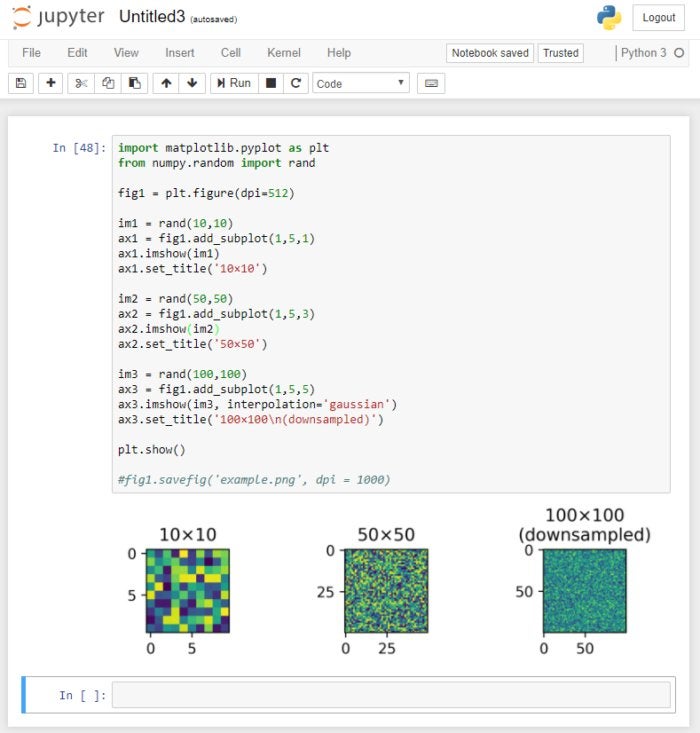 IDG
IDG
Anaconda bundles many auxiliary applications, such as Jupyter Notebook, an in-browser interactive work environment for Python. All the management details for Jupyter are automatically handled by Anaconda.
Miniconda, the lightweight Anaconda
If you want to use Anaconda, but don’t want to install everything at once, and don’t necessarily need the Navigator, you can take an incremental approach with Miniconda.
Miniconda installs only the absolute minimum you need to get started with Anaconda: the Python interpreter (as packaged by Anaconda), the Conda package manager, and a few other basic bits. You can add more components or create environments using Conda from the command line, much as you would for the full-blown version of Anaconda.
If you’re not a data-science user, but you want to take advantage of how Anaconda is designed and packaged, Miniconda is a good way to work with Python. Packages are generally easier to handle with Conda, and you have access to the broader ecosystem of Anaconda software if and when you need it.
A few things are worth keeping in mind. First, as hinted above, the Anaconda Navigator GUI isn’t installed by default. However, if you find that you want it, you can add it after the fact in Conda (conda install anaconda-navigator).
Second, Miniconda installs by default to a directory named Miniconda3, rather than Anaconda. This might throw off someone making assumptions about what path to use to find the Miniconda installation. The install directory can be customised as needed, though.
Third, and in some ways most important, Conda can be used only to install packages available through Conda’s own repository. It isn’t used to install packages available through the default Python package repository, PyPI. You can use the standard Python package management tool, Pip, to install Python packages from PyPI inside Miniconda—but those packages can’t be managed by Conda, only Pip, and you will need to take specific steps to allow Pip and Conda to coexist.
If you absolutely want Conda to manage everything, you can repackage PyPI packages as Conda packages via a two-step process.

